Logging in Entity Framework Core
We often need to log the SQL and change tracking information for debugging purposes in EF Core.
EF Core logging automatically integrates with the logging mechanisms of .NET Core. So, learn about fundamentals of logging in .NET Core before implementing logging in EF Core.
Entity Framework Core integrates with the .NET Core logging to log SQL and change tracking information to the various output targets. First, install the NuGet package for logging provider of your choice and then tie up the DbContext to ILoggerFactory.
Let's install the logging provider's NuGet package. Here, we will display the logs on the console, so install the Microsoft.Extensions.Logging.Console NuGet package from the NuGet Package Manager or execute the following command in the Package Manager Console:
PM> Install-Package Microsoft.Extensions.Logging.Console
The following figure illustrates how the DbContext works with the logging API and console logging provider.
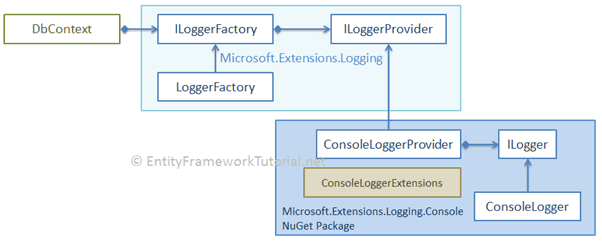
After installing the console logger provider, you need to create a static/singleton instance of the LoggerFactory and then tie it to a DbContext, as shown below.
public class SchoolContext : DbContext { //static LoggerFactory object public static readonly ILoggerFactory loggerFactory = new LoggerFactory(new[] { new ConsoleLoggerProvider((_, __) => true, true) }); //or // public static readonly ILoggerFactory loggerFactory = new LoggerFactory().AddConsole((_,___) => true); public SchoolContext():base() { } protected override void OnConfiguring(DbContextOptionsBuilder optionsBuilder) { optionsBuilder.UseLoggerFactory(loggerFactory) //tie-up DbContext with LoggerFactory object .EnableSensitiveDataLogging() .UseSqlServer(@"Server=.\SQLEXPRESS;Database=SchoolDB;Trusted_Connection=True;"); } public DbSet<Student> Students { get; set; } }
In the above example, we have created an object of the LoggerFactory class and assigned it to the ILoggerFactory type static variable. Then, we passed this object in the optionsBuilder.UseLoggerFactory() method in the OnConfiguring() method.
This will enable the DbContext to share the information with the loggerFactory object, which in turn will display all the logging information on the console.
By default, EF Core will not log sensitive data, such as filter parameter values. So, call the EnableSensitiveDataLogging() to log sensitive data.
DbContext class during the application lifetime. Otherwise, it may result in a memory leak and poor performance.
You can also create a separate factory class that provides you the singleton object of the LoggerFactory class to use with the DbContext.
Let's understand the above example in detail.
First, we created an object of the LoggerFactory class and assigned it to ILoggerFactory type static variable, as shown below.
public static readonly ILoggerFactory loggerFactory = new LoggerFactory( new[] { new ConsoleLoggerProvider ((_, __) => true, true) } );
The LoggerFactory can contain one or more logging providers which can be used to log to multiple media concurrently.
The constructor of the LoggerFactory accepts an array of different logger provider objects as new[] { }.
We want to display logs on the console, so create an object of the console logger provider ConsoleLoggerProvider.
There are four constructors of the ConsoleLoggerProvider. Use the one that allows lambda expression (Func<>) for log filtration and includeScope Boolean, as shown below.
new ConsoleLoggerProvider((_, __) => true, true)
Here, we don't want to filter any information so the lambda expression would always return true (_, __) => true.
After creating an object of ILoggerFactory, tied-up DbContext with the ILoggerFactory in the OnConfiguring() method using the DbContextOptionsBuilder.
optionsBuilder.UseLoggerFactory(loggerFactory)
Thus, we tied-up the DbContext with the LoggerFactory which includes the console logger provider. Now, we can see all the logs on the console whenever an instance of the DbContext executes any action.
Consider the following example.
using (var context = new SchoolContext()) { var std = new Student(){ StudentName = "Steve" }; context.Add(std); context.SaveChanges(); Console.ReadLine(); }
The above example will display the following logs on the console:
dbug: Microsoft.EntityFrameworkCore.Infrastructure[100401]An 'IServiceProvider' was created for internal use by Entity Framework.
info: Microsoft.EntityFrameworkCore.Infrastructure[100403]
Entity Framework Core 2.0.0-rtm-26452 initialized 'SchoolContext' using pr
ovider 'Microsoft.EntityFrameworkCore.SqlServer' with options: SensitiveDataLoggingEnabled
dbug: Microsoft.EntityFrameworkCore.Database.Connection[200000]
Opening connection to database 'SchoolDB' on server '.\SQLEXPRESS'.
dbug: Microsoft.EntityFrameworkCore.Database.Connection[200001]
Opened connection to database 'SchoolDB' on server '.\SQLEXPRESS'.
dbug: Microsoft.EntityFrameworkCore.Database.Transaction[200200]
Beginning transaction with isolation level 'ReadCommitted'.
warn: Microsoft.EntityFrameworkCore.Database.Command[100400]
Sensitive data logging is enabled. Log entries and exception messages may
include sensitive application data, this mode should only be enabled during development.
dbug: Microsoft.EntityFrameworkCore.Database.Command[200100]
Executing DbCommand [Parameters=[@p0='' (DbType = DateTime2), @p1='' (DbTy
pe = Int32), @p2='0', @p3='' (Size = 8000) (DbType = Binary), @p4='Steve' (Size = 4000), @p5='0'], CommandType='Text', CommandTimeout='30']
SET NOCOUNT ON;
INSERT INTO [Students] ([DateOfBirth], [GradeId], [Height], [Photo], [Stud
entName], [Weight])
VALUES (@p0, @p1, @p2, @p3, @p4, @p5);
SELECT [StudentID]
FROM [Students]
WHERE @@ROWCOUNT = 1 AND [StudentID] = scope_identity();
info: Microsoft.EntityFrameworkCore.Database.Command[200101]
Executed DbCommand (68ms) [Parameters=[@p0='' (DbType = DateTime2), @p1=''
(DbType = Int32), @p2='0', @p3='' (Size = 8000) (DbType = Binary), @p4='Steve'
(Size = 4000), @p5='0'], CommandType='Text', CommandTimeout='30']
SET NOCOUNT ON;
INSERT INTO [Students] ([DateOfBirth], [GradeId], [Height], [Photo], [Stud
entName], [Weight])
VALUES (@p0, @p1, @p2, @p3, @p4, @p5);
SELECT [StudentID]
FROM [Students]
WHERE @@ROWCOUNT = 1 AND [StudentID] = scope_identity();
dbug: Microsoft.EntityFrameworkCore.Database.Command[200300]
A data reader was disposed.
dbug: Microsoft.EntityFrameworkCore.Database.Transaction[200202]
Committing transaction.
dbug: Microsoft.EntityFrameworkCore.Database.Connection[200002]
Closing connection to database 'SchoolDB' on server '.\SQLEXPRESS'.
dbug: Microsoft.EntityFrameworkCore.Database.Connection[200003]
Closed connection to database 'SchoolDB' on server '.\SQLEXPRESS'.
dbug: Microsoft.EntityFrameworkCore.Database.Transaction[200204]
Disposing transaction.
As you can see, it logs all the information.
Filter Logs
In the above example, the DbContext logged all the information while saving an entity.
Sometimes you don't want to log all the information and filter some unwanted logs.
In EF Core, you can filter logs by specifying the logger category and log level.
Logger Categories
EF Core 2.x includes the DbLoggerCategory class to get an Entity Framework Core logger categories using its Name property. The following table lists different logger categories.
| Logger Category Class | Description |
|---|---|
| Database.Command | Logger category for command execution, including SQL sent to database. |
| Database.Connection | Logger category for db connection operations. |
| Database.Transaction | Logger category for db transactions. |
| Infrastructure | Logger category for miscellaneous messages for the EF infrastructure. |
| Migration | Logger category for migrations. |
| Model | Logger category for model building and metadata. |
| Query | Logger category for queries (excluding generated SQL). |
| Scaffolding | Logger category for scaffolding and reverse engineering. |
| Update | Logger category for DbContext.SaveChanges() messages. |
Log SQL Queries
To log only SQL queries, specify the DbLoggerCategory.Database.Command category and LogLevel.Information in the lambda expression in the constructor of the ConsoleLoggerProvider, as shown below.
public static readonly ILoggerFactory consoleLoggerFactory = new LoggerFactory(new[] { new ConsoleLoggerProvider((category, level) => category == DbLoggerCategory.Database.Command.Name && level == LogLevel.Information, true) });
Or, just call the AddConsole() method on LoggerFactory to log SQL queries, by default.
public static readonly ILoggerFactory consoleLoggerFactory = new LoggerFactory().AddConsole();
Now, this will log the following query information while saving an entity using the DbContext.
Executed DbCommand (73ms) [Parameters=[@p0='' (DbType = DateTime2), @p1=''
(DbType = Int32), @p2='0', @p3='' (Size = 8000) (DbType = Binary), @p4='Steve'
(Size = 4000), @p5='0'], CommandType='Text', CommandTimeout='30']
SET NOCOUNT ON;
INSERT INTO [Students] ([DateOfBirth], [GradeId], [Height], [Photo], [Stud
entName], [Weight])
VALUES (@p0, @p1, @p2, @p3, @p4, @p5);
SELECT [StudentID]
FROM [Students]
WHERE @@ROWCOUNT = 1 AND [StudentID] = scope_identity();